The client came to us with a unique idea of a website that can be used as a tool of networking where users can look for his family history and find his family relatives. The project demanded a lot of detailed work and we were all set to break the barriers and come up with something super exciting.
Familyrelatives.com is a networking website. The user can search his family tree and family history on Familyrelatives.com using births, marriages and deaths from the General Register Office and Overseas Indexes, Parish Registers, Military Records, Medical records, School Records and many more data-sets available online. Find family records for Scotland, Ireland, Australia, New Zealand, Canada and USA. Search all family history data-sets online at Familyrelatives.com also includes Free Overseas records.
Familyrelatives.com accepts several credit cards including Visa, Mastercard, Visa Electron, Solo, Maestro and JCB debit cards. Currently Familyrelatives.com does not accept American Express. You will be charged in one of three currencies depending on your geographic location. Therefore when you complete the registration form for the website the selection made in the "country" field will determine the currency in which you will be charged.
Free records and feature are available to all registered members. For faster and cost effective research use Familyrelatives.com find out more about what makes Familyrelatives.com unique. Familyrelatives.com provides excellent value for money at £30 for an annual subscription to access all the databases. The site is very easy to use and has a simple and clear layout with many databases and helpful search features.
The website navigation is divided into following menu sections:
This section provides the information related to membership, offer, news and updates for users. There are two options for accessing data on Familyrelatives.com purchase a “Subscription” or “Pay Per View” units. The user can view the price of subscription plan and he can buy plan after clicking on “Buy Now” button. My Account: The registered user can perform the activities on his account. After logging into the website.
The website displays the family tree in flash on this page. The user can also search the records base d on "Name", "Birthdate", "Marriage Date" and "Death date" in left menu. The system shows the related tree when user click on person name in left menu.
The user can create a family tree and he can also connect and share his family history. The page has to complete the Membership Registration to be registered user on the website.
Community: The community has the following features:
Announcement: The user can add new announcements and he can also search and browse announcements accordingly.
Classified: In this section, website shows the advertisements for "For Sale","Vehicles","Classes","Services","Community","Personals" and "Real Estate". The user can also search the advertisements for different category.
Home Page: This section has two features:
Browse: The user can browse a home page by "Location","Researching Names","Special Date" and "Interests".
Search: The user can search home page based on "Home Page title","Country","State or County"," City or Town","Interest","Place of Interest" and "Free Text". The system displays the search results after clicking on "Search Records" button.
Society: This section has two features:
Browse: The user can browse a society/ library by "Location","Names","Records offered","Special dates".
Search: The user can search society / library / record center by "Society Name", "Country", "State or County", "City or Town", "Type", "Founded", "Record" and "Free Text".
Search: The user can search a profile name by "Search for a name", "General Information", "Experience", "Help" and "About the person you are searching".
Browse: The user can browse photos by "Keywords", "Theme", "year" and "Region".
Search: The user can search photos by "Keywords", "Theme", "date" and "Region".
Search Research: The user can find out what Familyrelatives.com members are currently researching, Once users have found a name click on View to see the record information. The users can add to the names in this section by adding names you are researching to your Profile or your Homepage in My Account.
The need to enter his login details on this page to access the records, subscribe or purchase units, view MyAccount details create a profile or build MyFamily Tree. If user is not yet a member. The Familyrelatives.com provides the Register Form. it is quick and free. The user can receive the "Forgot Password" through entered email address which is registered with at FamilyRelatives.com. The system We will then send an email containing a link where user can choose a new password.
The user enters his email address and password on this page and can read and tick the Terms and Conditions of use. Fields marked with a * are mandatory and must be completed. Once use has completed the fields press Continue. The user can change any of his details in MyAccount once he has registered.
The website provides the registration form for new user. Once has registered he can browse the site, purchase units or a subscription and view the images. Some records are free to view, useful family tree and features.
The website displays the different categories on this page. The user can search the particular records after clicking on choosing category.
The website provides the helpful Information to user on this page. The use can view the details related to his query.
This website provides the options related to contact information. The use can contact with Technical Support & Customer Service through "Contact Us" form.
The user can log out from his account after clicking on "Logout" link. The system displays the message "Thank you for using FamilyRelatives.com you are now logged out. We recommend that you close the browser".
The website displays the list of family records on this page. The registered user can browse the "News Feed", "Profile View", "Photos" and "Members". The user can also search the records through different attributes on the left side. The system filters the search results when user selects the attributes from left side.
The registered user can perform the activities ( "Recent","Membership Details", "Message, "Family & Friends", "Calendar", "Family Tree", "Photos", "Summary", "Add Records") on his account. The user can update details for any activity.
The system provides the facility to build a family tree for registered users. The family members are connected to each other in family tree. The registered user can create a tree using options "Create a New Tree", "Open a Sample Tree", "Open an Existing Tree", "Import a GEDCOM file", "Export a GEDCOM file" and "Delete a Tree".
The system provides the facility to build a family Calendar for registered user. The user can create a new calendar after clicking on "Create a New Calendar" button. The user can also open and delete a calendar.
The system provides the facility to create a family album for registered user. The user can create a new album after clicking on "Create a New Album" button. The user can upload the new photos in album and he can also view and search photos in a album. When user clicks on album in left menu then system shows the related photos. The system displays the related photos gallery when user clicks on particular image.
The website shows the profile details related to "Personal Information", "Help & Experience" and "Family & Friends". The system also displays the related photos gallery. The user can update the profile details after clicking on "Edit your Profile" link in left side on main photo. The user can upload and manage photos after clicking on "Edit Profile Photos".
The website displays the family list. The user can search family records through alphabetical search. The user can also view contact list, invitations and Block list. The can perform the four activities ( "View Family & Friends", "Send a message", "Delete Person", and "Edit Relationship" ) on the displayed records.
The registered user can create a group. The user can drop family & friends to create a new group. The system adds the “Family” and “Friends” levels by default. The user can links created group with other people. The user can edit and delete group and can also view description. The user can search the group through "Find and Invite" and "Show Everyone" and "Options". The system also provides the alphabetically search to find out groups.
The system shows the private and public messages in Inbox list. The user can create the "New Folder" and he can also rename/delete Folder. The user cal also move folder to back to list. The user can perform the search using "All (Public)","Family & Friends", "Family", "Friends" and "Choose A Group" options.
This section has the following features:
The system shows the small widow with "View All" tab after clicking on circle in right side of red menus. The user can also view all records of notifications through scroll,bar. The system shows the all records on notification page after clicking on "View All" tab. The user can see other records after clicking on "Load More" option.
Sub Menus of Red Menu section:
Home: This section has the following sections:
The website displays the family tree in flash on this page. The user can also search the records base d on "Name", "Birthdate", "Marriage Date" and "Death date" in left menu. The system shows the related tree when user click on person name in left menu.
The system displays the list of images. When user clicks on any image then system shows the image gallery. The user can view other images through scroll bar. The can change category and can also delete the selected image. The user can upload new images and he can also connect with facebook after clicking on "Login with Facebook" link. The can also select related person from left menu.
This section shows the list of family relative tree including deceased. The user can search the results based on first and last name. The system also provides the alphabetical order search. The search results are shown in two sections ( "Person Name" and "Family" ). When user selects a person from the list then system shows the related profile details on profile page and also shows the selected that name on top in left menu.
This section shows the search list of people in “Family Tree”. The user can search the results based on first and last name. The system also provides the alphabetical order search. The search results are shown in three sections ( "Name", "Date of Birth" and "Birth Place" ). When user selects a person from the list then system shows the related profile details on profile page and also shows the selected that name on top in left menu.
The system displays the pop up window when user clicks on "Suggestions" link. The user can write his comment in message box. The system saves the family tree suggestions after clicking on submit button.
Relatives in your tree: In this section, System filters the search result based on “Name”, “Birthdate”, “Marriage Date” and “Death Date” and shows the search list dynamically without refreshing page. The system displays the last name in capital letters.
Relatives to Add: In this section, System filters the search result based on “Name”, and system shows the search list dynamically without refreshing page. The system displays the last name in capital letters.
Tree Profiles: In this section, System filters the search result based on first and last name and system shows the search list dynamically without refreshing page when user enters the search keywords in Find input box. The system displays the last name in capital letters.
This section shows the contact details of user profile. The user can add contact details ( On the Web, Phone And Fax numbers, Address and images etc ) after clicking on "Add" tab. The user can also edit the contact information after clicking on "Edit" tab. The user can also view details after clicking on "View" tab. The system sends the action on profile section when user clicks on "Save" button and system shows the required details in "Contact" section on profile page.
Vital Details Tab on profile page:
The system shows the address details in that order i.e.as it is inputted for "Current Location", "Birthday", "Immediate Family" and "Email" sections in “Vital Details” Tab on profile page.
The user can add vital information through “Add” tab. The user can also edit and view details of vital. The system displays the date picker using jquery for “Date of Baptisms”, “Date of Marriage”,”Date of Death”, “Date of Burial” in vital edit details. The user can also add the extra information through “Add Another” tab.
The user can add events information through “Add” tab. The user can also edit and view details of events. The system displays the date picker using jquery for “Event Date” in events edit details. The user can also add the extra information through “Add Another” tab.
The user can update his personal details and can also add photos. The check the image size before going to upload into the system. The user can not upload the image larger than 2097152 bytes. We can change the fileSizeMax in “window.addEvent” function in “tree/addpic-onschool.php” file.
PHP, My SQL, jQuery
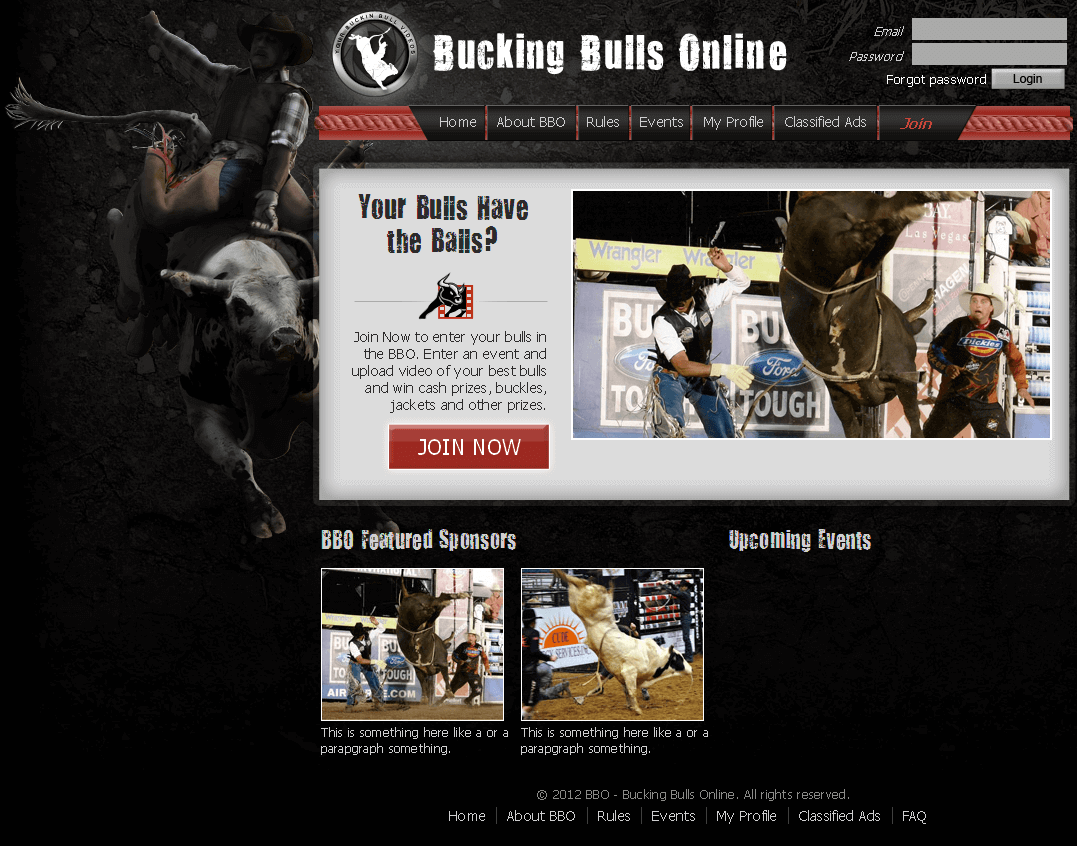
A Website for Bull Fight Events
View Details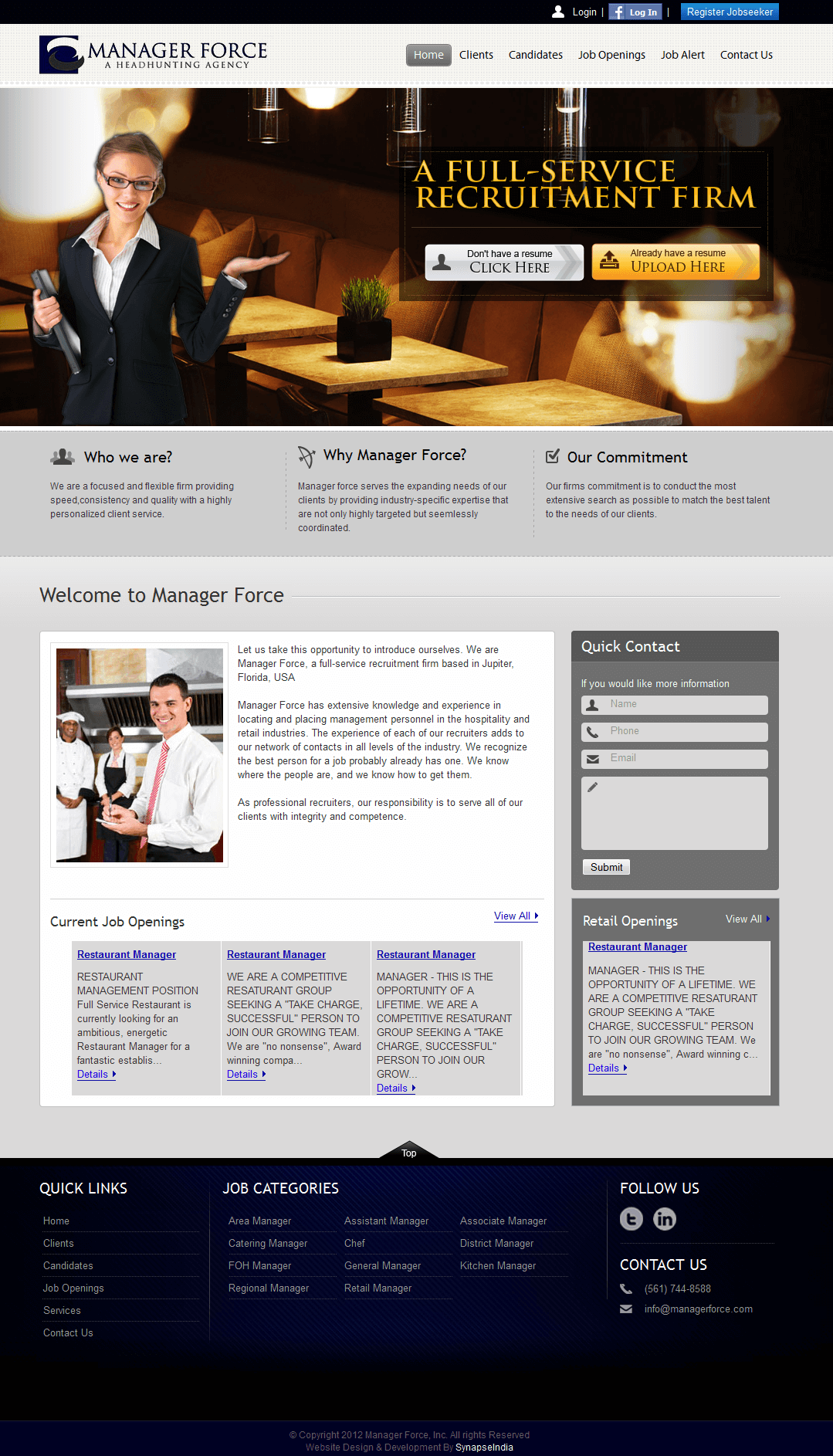
PHP Website for 'ManagerForce' - Recruitment for Hospitality & Retail
View Details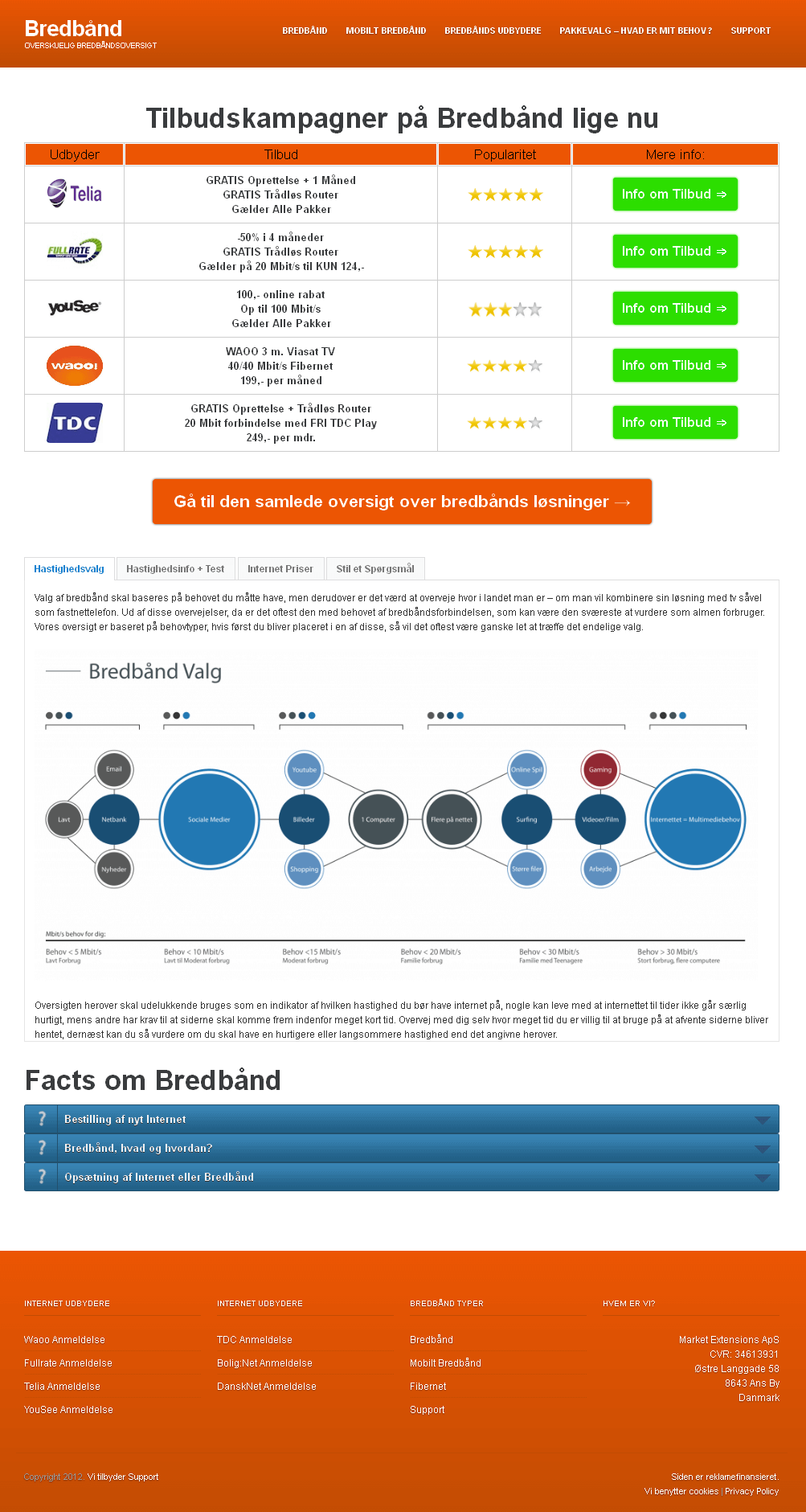
Website for Broadband Service Provider 'Bredband' Using PHP
View Details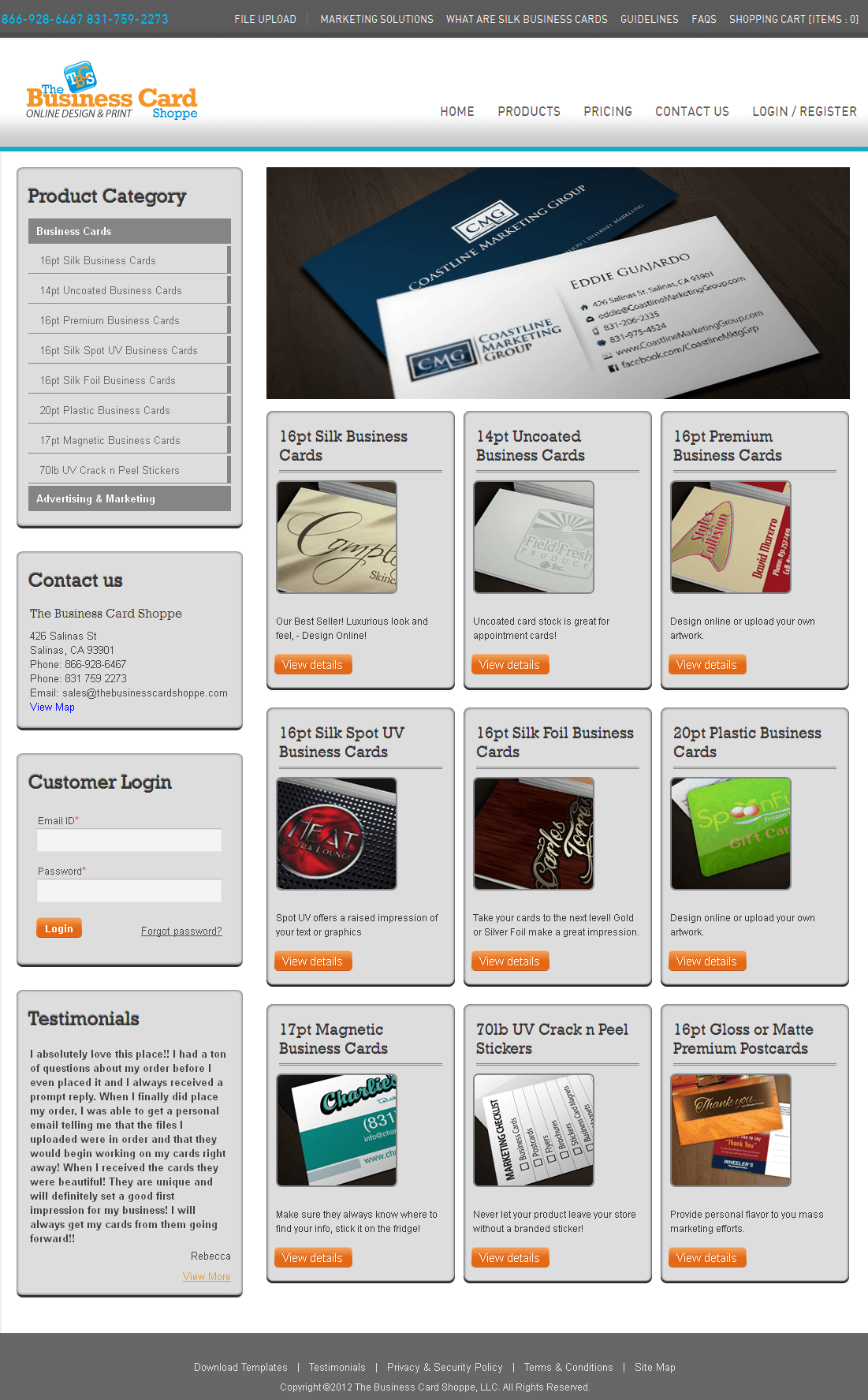
Magento Website for 'The Business Card' – Online Design & Printing
View Details
